Within this knowledgebase, you will learn how to change the world name of your Valheim Service
Step 1:
Log into the Game Panel (located here), and click onto your Valheim Service
Step 2:
Once on your Valheim Service, press on “Commandline Manager”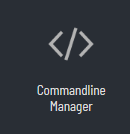
Step 3:
Once on Commandline Manager, you should see your own default commandline

Press on “select” and it will open up a dropdown with options
Step 4:
Within this, you will be able to set your World Name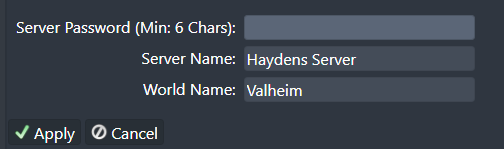
Once you’ve input your world name, press on “save” and the service will automatically restart and apply the changes.
If you have any issues with this knowledgebase, please contact support for further assistance.

