Within this guide, you'll learn how to reinstall your Streamline game service through the Streamline-Servers Panel
It is important to note that reinstalling your game server will result in the deletion of all your data, and it cannot be recovered once the process is completed. If you have any important files or data that you would like to retain, we highly recommend creating a backup before proceeding with the reinstallation. This will ensure that you have a copy of your data that can be restored if needed.
Step 1)
The first step is to log onto your game service account and stop your service.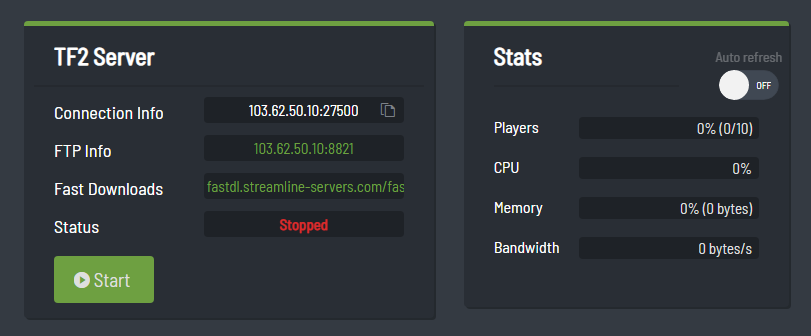
Step 2)
Once stopped, you should then see 5 buttons up the top labelled "service Information", "File Manager", "Console", "Scheduled Tasks" and "Actions", simply click on the Actions tab.
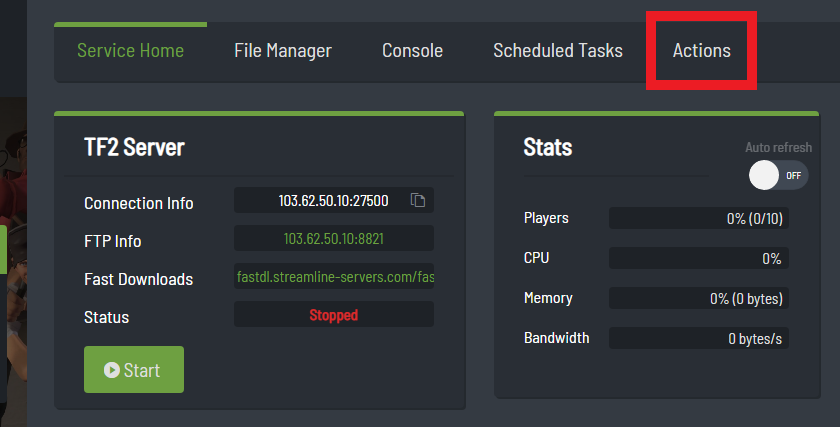
Step 3)
Once clicked, you should then see a button labelled "Reinstall", simply click this button and your service will begin to reinstall.
If you have any issues with this guide, feel free to contact our support staff who'll assist you further.

