The following guide will help you install mods onto your ARK: Survival Evolved server.
Note: We suggest you stop your server prior to making these changes
Step 1:
Log into your game panel and click 'stop' on your service, we suggest you save your server in the game first. (This is very important)
Step 2:
Follow our guide to setup ARKRemote Here
Step 3:
Now that you have setup ARKRemote we can start the Mod Install
Step 4:
In ARKRemote click the 'Mods' header
This will open up a new window where we can install our mods
Step 5:
Find the mod you want to install.
For example http://steamcommunity.com/sharedfiles/filedetails/?id=485347671
Step 6:
Copy the id="number" for our example it is: 485347671
Place this into the box and click 'Add > Mod'
Step 7:
Click on the mod you just added (in our case 'Strata Vis')
Step 8:
Click the 'Install / Update' button
Step 9:
This will start the mod install.
When it finishes you will see similar to the following:
Note:
To confirm it downloaded you can check for files at:
File Manager > \ShooterGame\Content\Mods\
You have now downloaded your mods, please follow stage two of the guide for final installation
Step 1:
Select Commandline Manager from the icons
Step 3:
Once in the Commandline Manager select 'Custom Commandlines'
Step 4:
You will then be presented with the following. Select New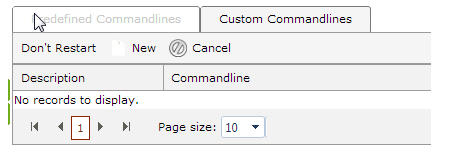
Step 5(Use this for Mods):
Scroll down until you find 'ModID'
Here you will add the mod ID (this tells the server and the users connecting what mods are loaded).
The ModID is the folder name you uploaded earlier. In our case: 485347671![]()
Note:
If you want to run multiple mods simply separate them by a ',' eg 485347671,485347672,485347673![]()
Step 6(Use this for Maps):
Scroll down until you find 'Map ID'
In this space, we will be setting the ID of your map.
Do not change this from 'TheIsland' if you aren't doing a map change.
These are setup like the following:
EG: 485347671![]()
Do not put the .umap extension into the CMD line.
Step 7:
The mod has now been activated on your server.
Save the 'Custom Commandline' at the top of the page.
Step 8:
Ensure you press 'select' in the top right of the CMD line page
This will make sure your server loads the custom setup
Step 9:
Start your server on the Game Panel homepage

